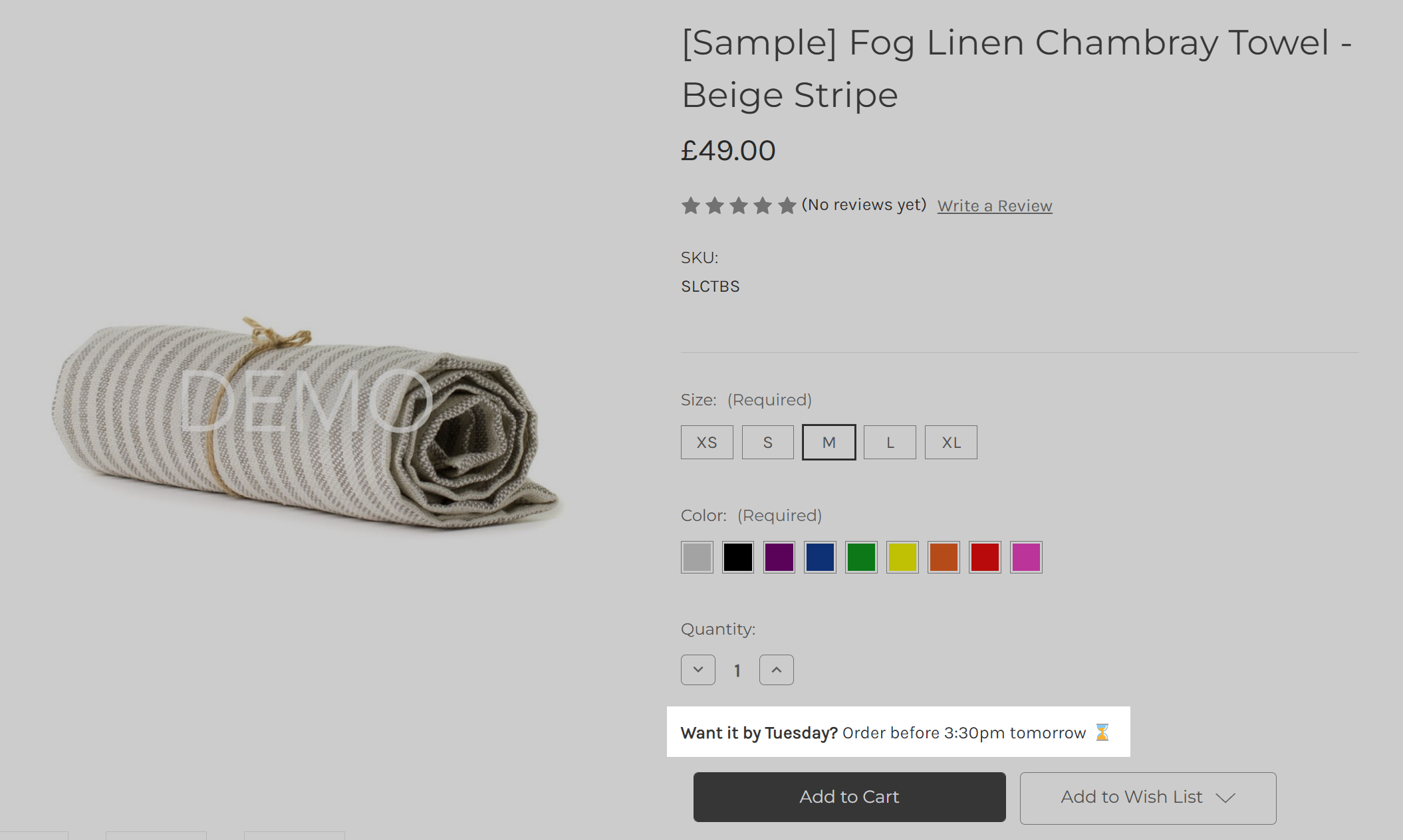Stable Tech
Apps for ecommerce merchants
Despatch and Delivery Countdown Timer App
Last updated: Jan 1st, 2023
Introduction
Our app allows you to display an "order by" countdown timer to your customers.

Increase conversion rates with our countdown timer. Order by countdown timers are the most effective low-cost way to instill a sense of urgency in your store. Elevate your customers' FOMO (fear of missing out) and nudge them into buying mode. Creating a sense of urgency encourages indecisive customers to buy your products.
- Incentivise urgency
- Encourage conversion
- Keep customers better informed
- Effective low-cost way to instill urgency
- Configure despatch days and cut-off times
- Configure delivery days and fastest delivery option
- Set future non-working dates to ensure your timer is always accurate
Installation Guide
Getting Started
To kick off the installation process, find the app on the BigCommerce marketplace and follow the Get App link to view the app within your BigCommerce store. Once you're ready, click the Install button.
Review Permissions
As with installing any app, we recommend reviewing the permission that you are giving. We only ask for the minimum required to support the app, e.g. store information and products. Then choose Confirm.
Install the timer on your theme
Once the App is installed, all you need to do to get the timer to show on your store is to copy and paste the code block into the relevant template file(s) where you wish the timer to be displayed. The code block can be found on the timer's setting page within your BigCommerce admin "My Apps" page.
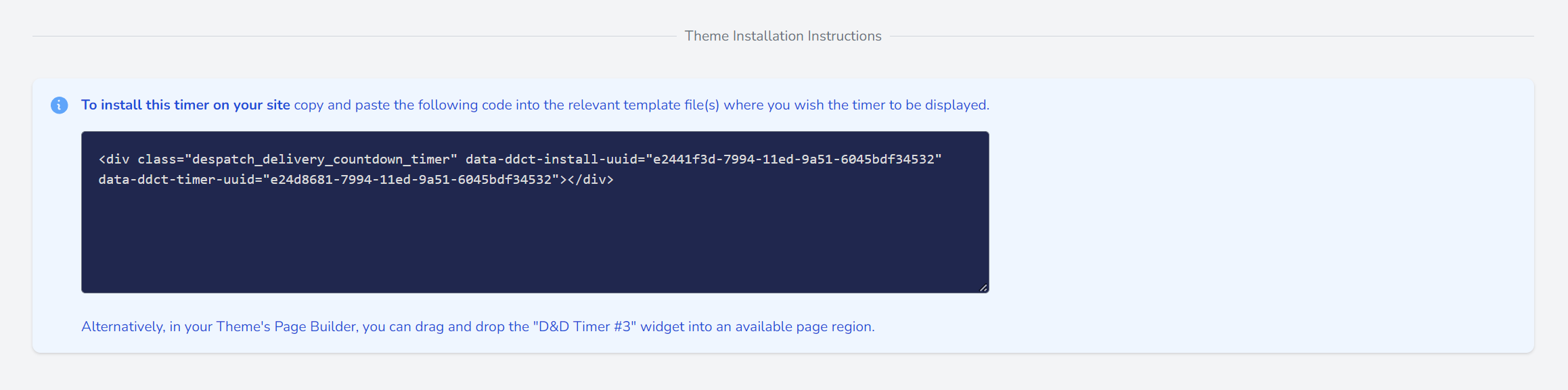
Example of where to place the code:
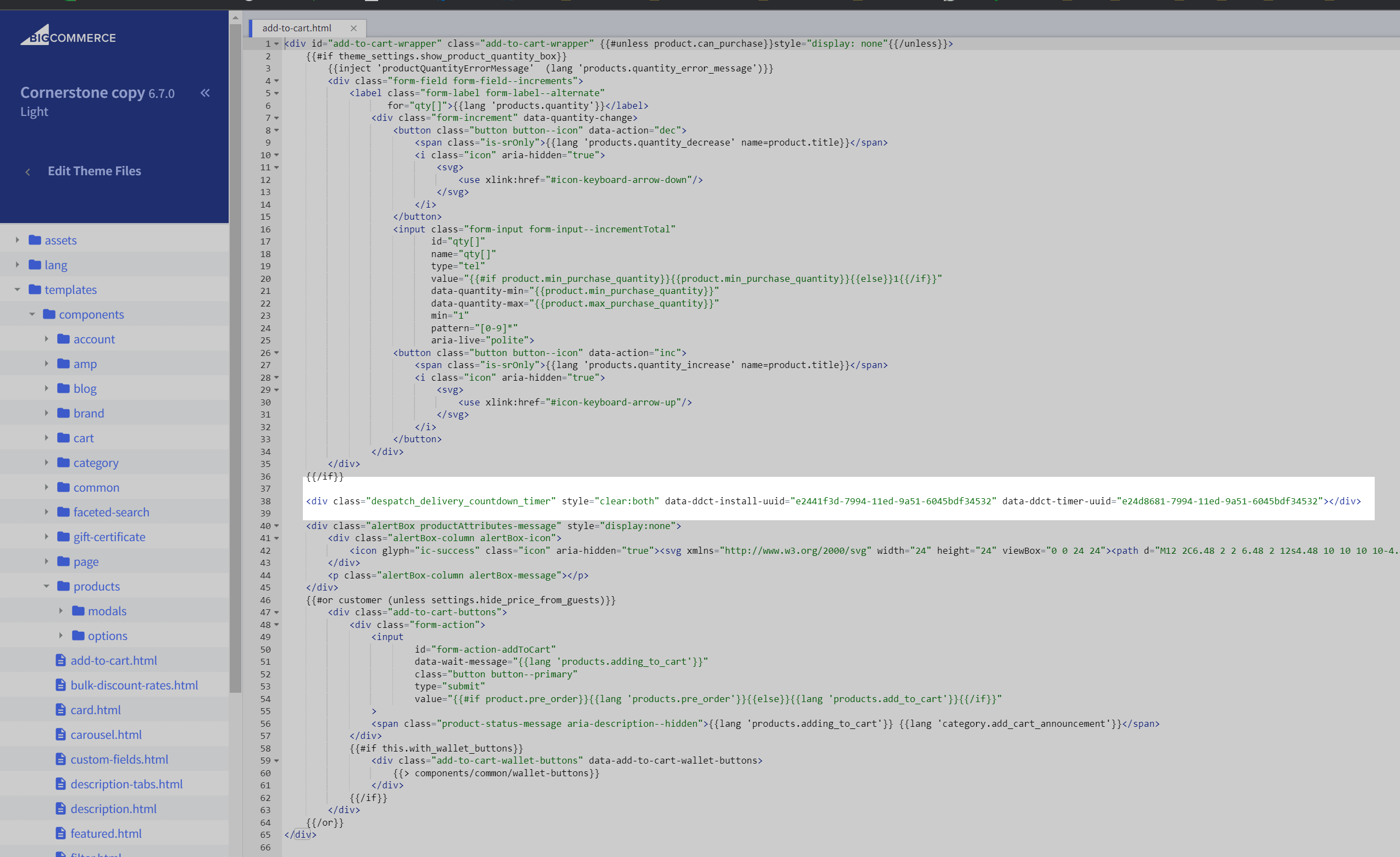
Your timer will then show on your storefront. The look and feel of the timer can be customised with CSS.
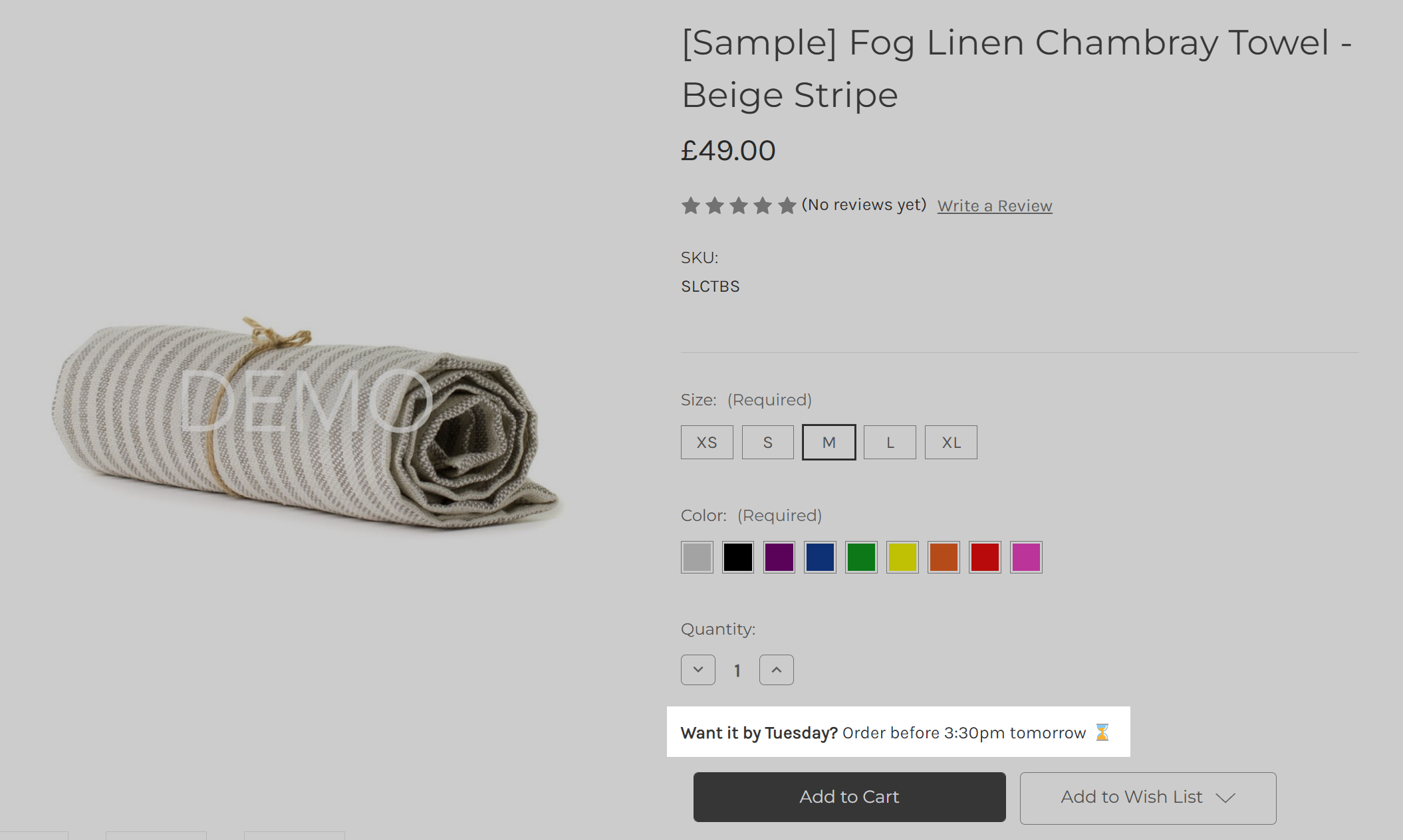
Success
Now you've successfully installed the app. If you're having any issues, please contact support
I'm stuck!
If you're having any issues, please contact support
User guide
Intro
Our app allows you to display an "order by" countdown timer to your customers. There are three main settings to configure.
1. Despatch Settings
Select the days of the week that your warehouse usually despatches on. For each of the days of the week you have selected, input the time of day that the same day despatch. Finally, select the location nearest to your warehouse. This sets the timezone for the countdown timer.
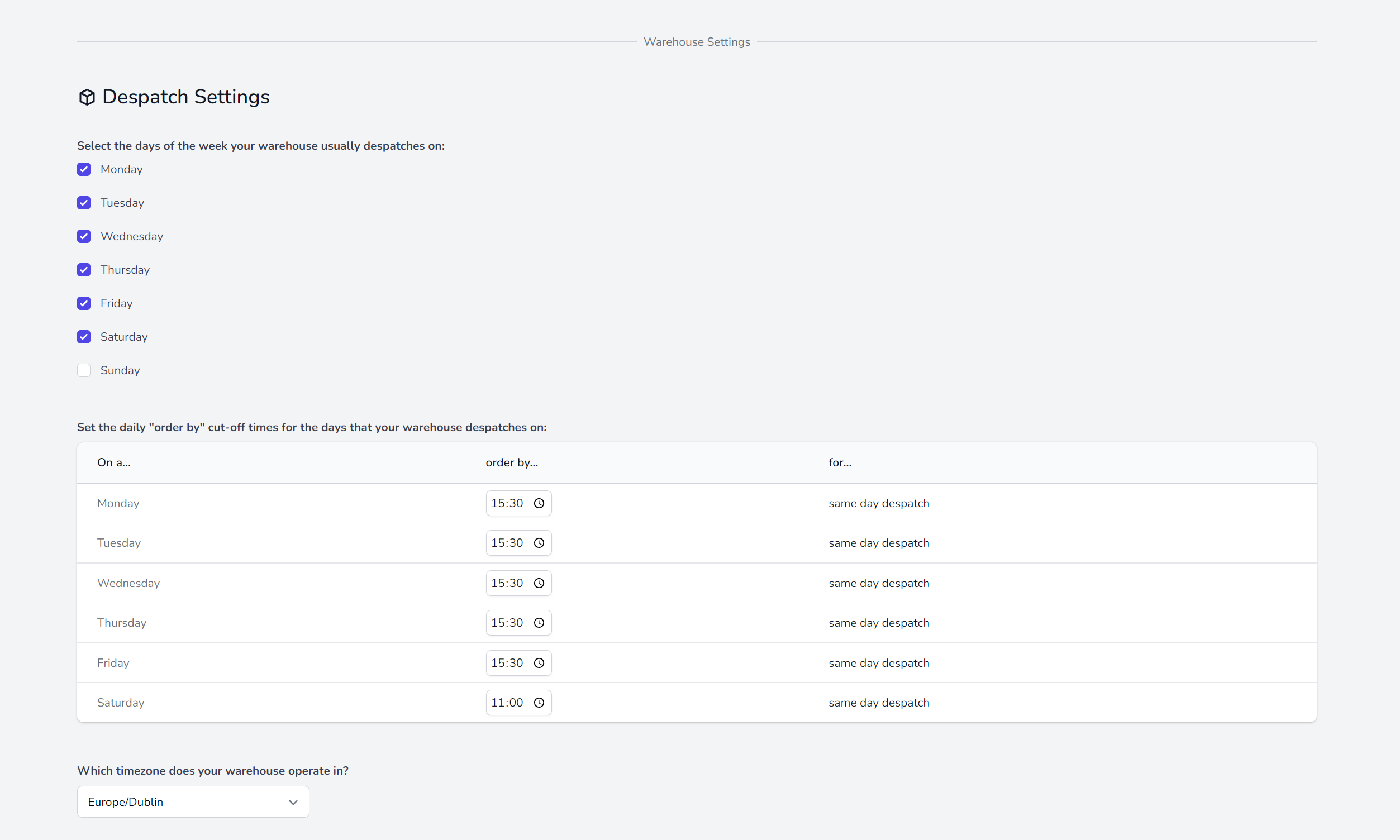
2. Delivery Options
Select the days of the week that your courier usually delivers on and specify the fastest courier delivery option you offer to your customers:
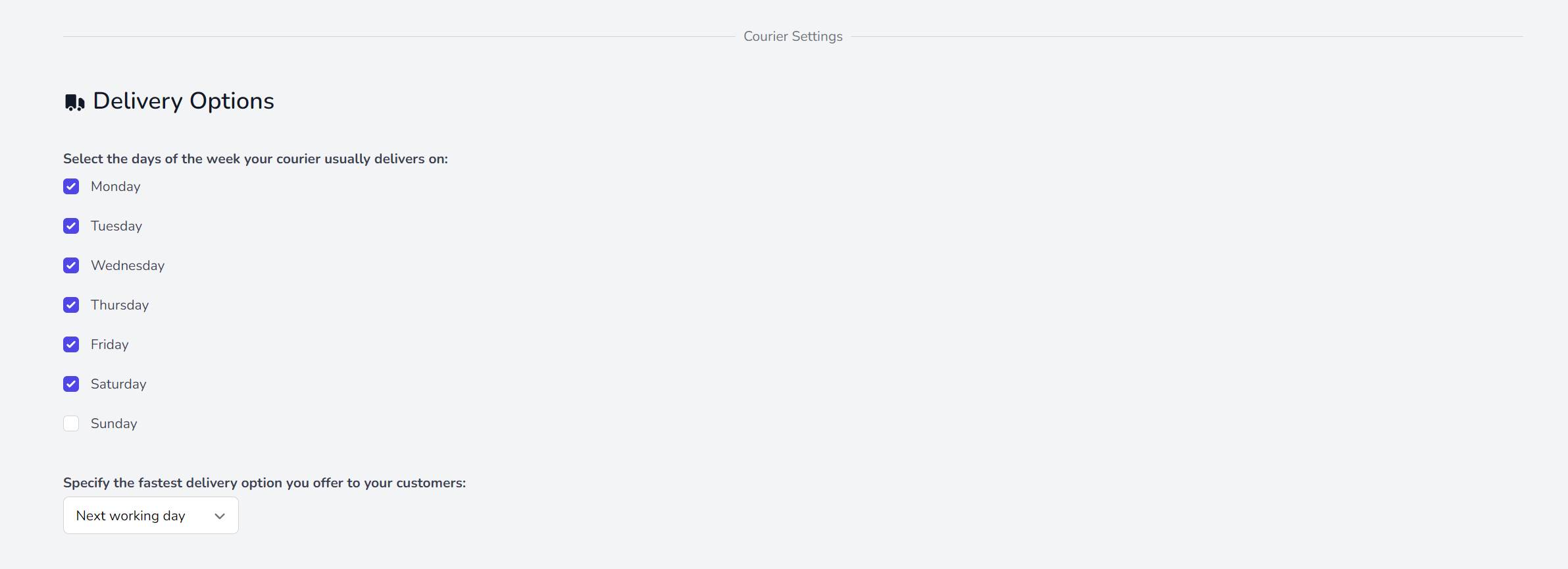
3. Exceptions
Within the non-working dates section you can input future dates that your warehouse and/or courier aren't operating on. This will automatically adjust the timer accordingly.
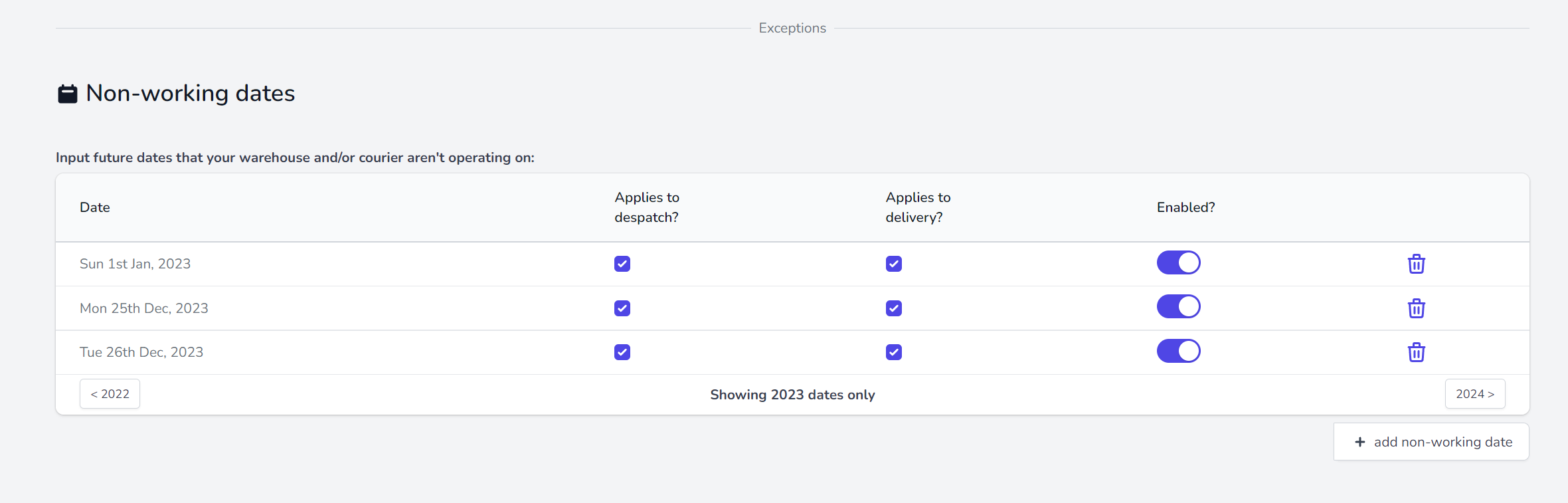
Install the timer on your store
All you need to do to get the timer to show on your store is to copy and paste the code block into the relevant template file(s) where you wish the timer to be displayed.
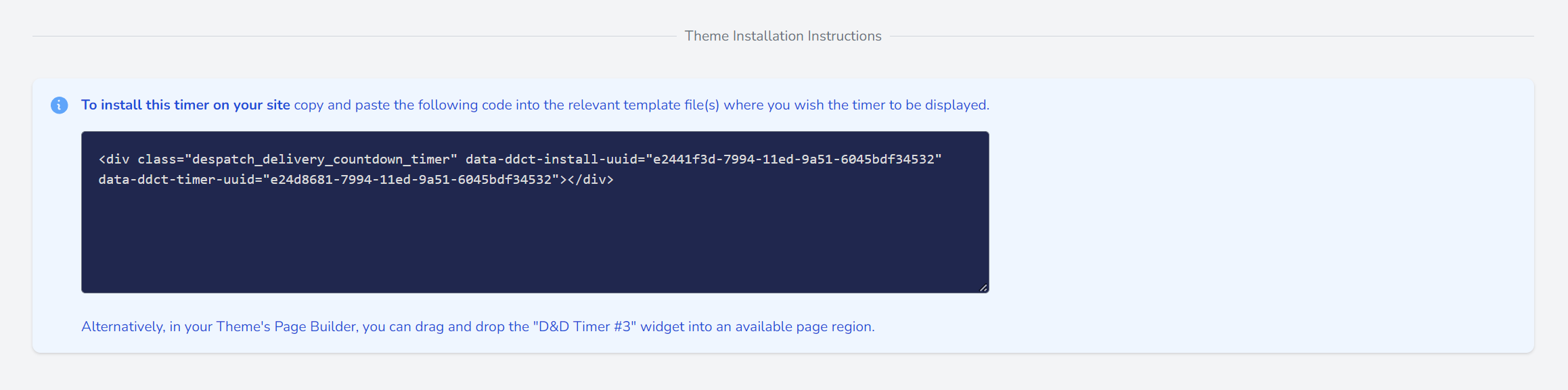
Example of where to place the code:
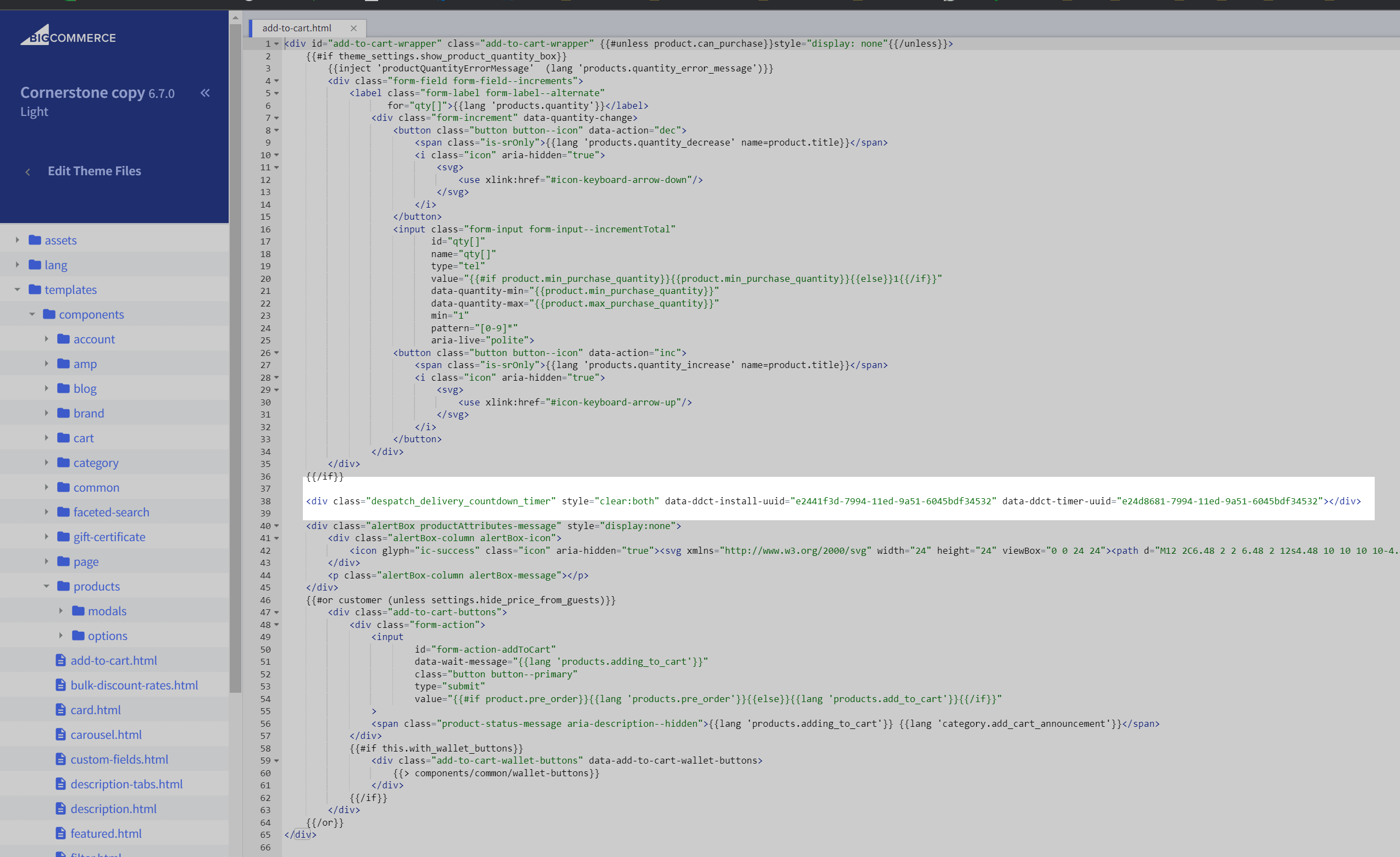
Your timer will then show on your storefront. The look and feel of the timer can be customised with CSS.